It is possible to install Windows 11 on a Mac, but the method depends on the type of chip your Mac uses. Intel-based Macs can run Windows natively through Apple’s Boot Camp, while Apple Silicon Macs (M1/M2/M3 series) require virtualization software (like Parallels Desktop) or a cloud PC solution (such as Windows 365). Note that only the ARM version of Windows 11 is supported on Apple Silicon, and some features may be limited.
Chip Type and Installation Options
Intel-based Macs
- Supported method: Apple’s official Boot Camp utility.
- Experience: Dual-boot setup with native performance.
- Recommended for: Users running demanding professional software (e.g., AutoCAD, 3D rendering tools) or high-performance gaming.
Apple Silicon (M-series) Macs
- Supported method: Virtualization software (Parallels Desktop 20, UTM 3.0) or Microsoft’s Windows 365 cloud PC.
- Performance: Virtual machines incur about 8%–30% performance loss. Suitable for office tasks and lightweight apps.
- Cloud option: Windows 365 requires a subscription but supports access across multiple devices.
Installation Steps
Option 1: Intel Mac with Boot Camp
1. Preparation:
- Back up data (Time Machine recommended).
- Update macOS to the latest version.
- Download the Windows 11 ISO (64-bit Pro or Enterprise edition).
2. Installation:
- Open Boot Camp Assistant, create a Windows partition (≥80GB recommended).
- Insert a USB drive (≥16GB) to create a bootable installer.
- Reboot and select the BOOTCAMP partition to install Windows.
- After installation, run Setup.exe from the USB to install drivers, ensuring proper trackpad and GPU support.
Option 2: Apple Silicon Mac with Virtual Machine
3. Using Parallels Desktop:
- Download Windows 11 ARM ISO (Microsoft developer account required).
- Allocate resources (4 CPU cores, 8GB RAM, 64GB storage).
- Enable Game Mode for better graphics performance.
4. Using UTM (Free Alternative):
- Use open-source UTM to create an ARM virtual machine.
- Manually configure virtualization parameters.
Pre-Installation Checks
- Hardware Compatibility:
- Intel Macs: generally 2015 and newer (MacBook Pro 2012–2020 partially supported).
- Apple Silicon Macs: require macOS 12 or later.
- Storage Requirements:
- Boot Camp: reserve at least 64GB for Windows partition.
- Virtual machines: dynamic storage allocation recommended.



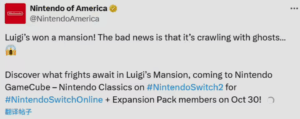



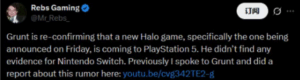

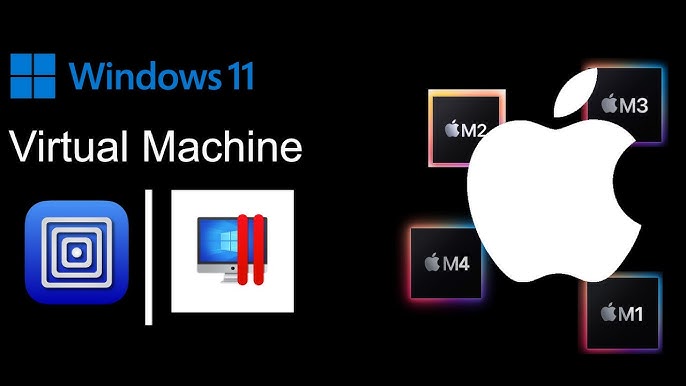
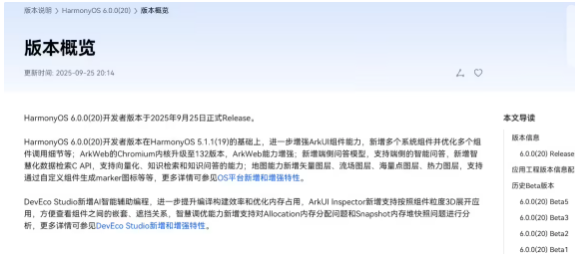
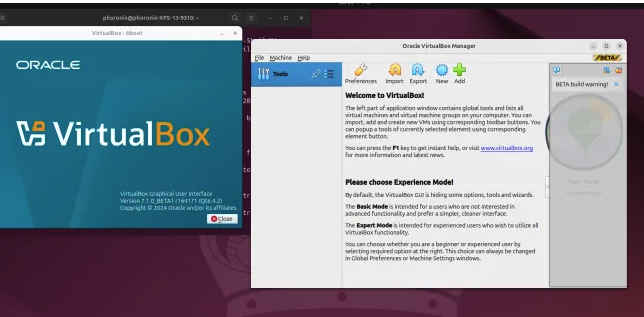
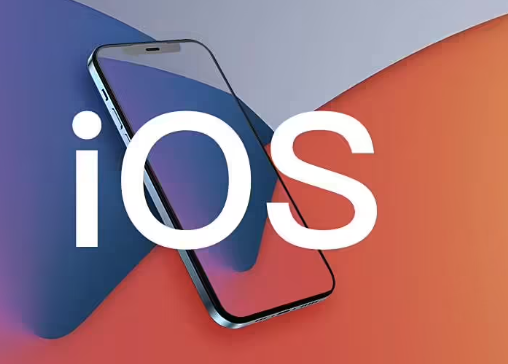



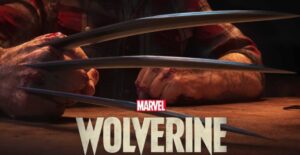
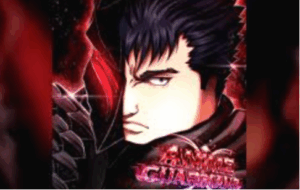
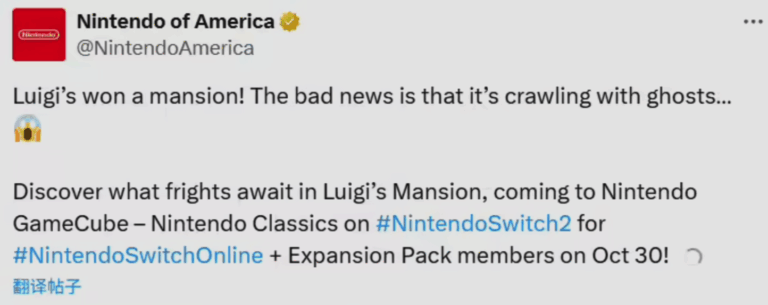



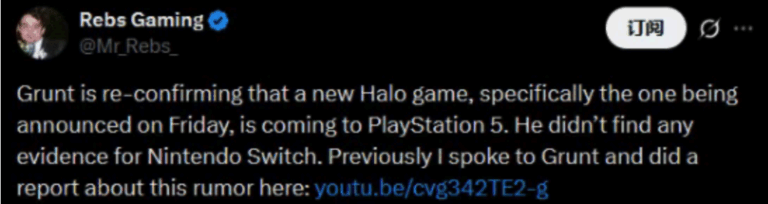
+ There are no comments
Add yours